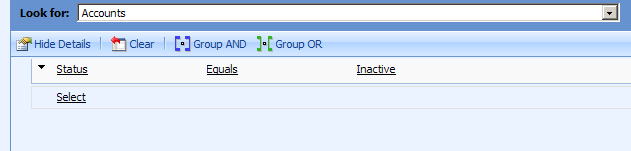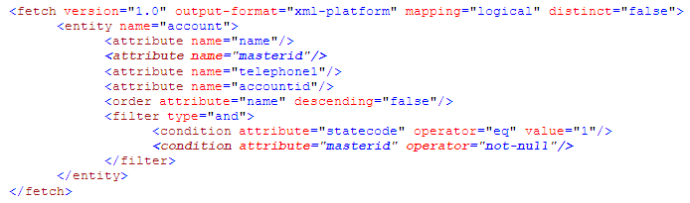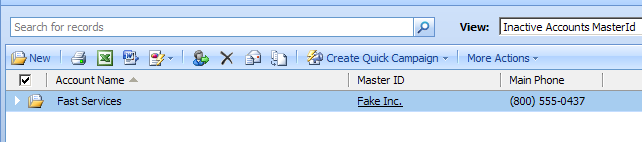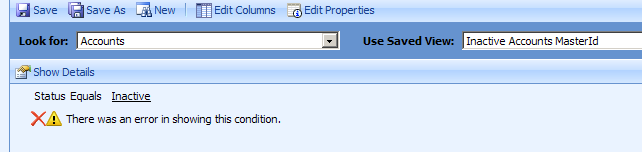The default tab behaviour in Microsoft Dynamics CRM is top to bottom, rather than left to right.
The following will change the tab order from left to right on your form in IE, Firefox and Chrome. However, please note that it is unsupported.
function TabOrderLefttoRight() {
for (var i = 0; i < Xrm.Page.ui.controls.getLength() ; i++) {
var control = Xrm.Page.ui.controls.get(i);
var element = document.getElementById(control.getName());
if (element.tabIndex && element.tabIndex != "0") {
if (element.className == 'ms-crm-Hidden-NoBehavior')
continue;
if (element.tagName == 'A') {
if (element.className != 'ms-crm-InlineTabHeaderText')
continue;
}
element.tabIndex = 1000 + (i * 10);
}
}